The bid award notice
When you award a bid to one of your bidding partners, then you will be given the option to choose whether or not to send out a bid award notice to that partner by email.
An example of this award notice is below (click to view full-size in a new tab):
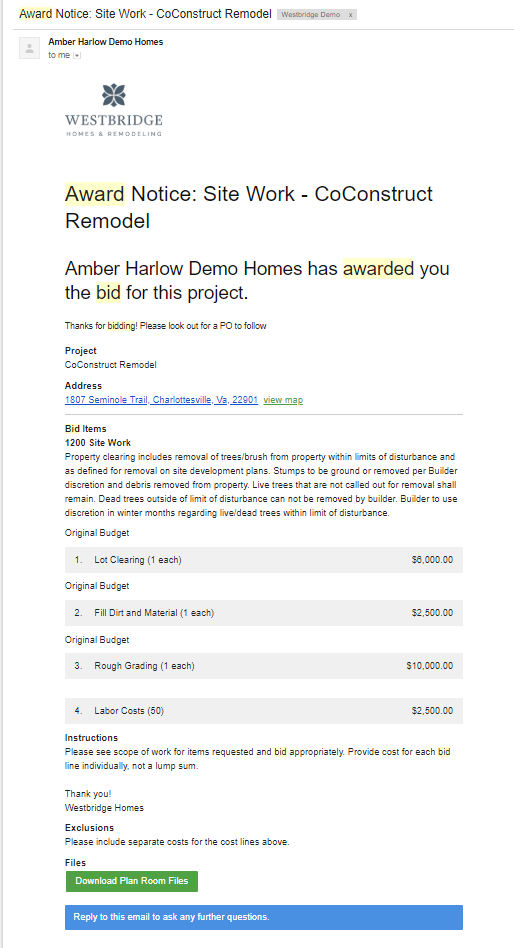
The award notification, if you choose to send it, will include:
- Your company's name
- The bid title and project name
- Any custom message that you included
- The project name and address with a link to view on a map
- All of the same bid request details that your trade partners are used to seeing (bid line details, instructions, inclusions, exclusions, and the plan room link)
- The bid amounts you entered for this bidder for each bid line
If there is standard language that you find yourself using for a custom message, you can save this as the default for future bid award notices.
Some builders may even consider adding in verbiage to the custom message to let the award notice serve double duty, notifying the bidder that the award notice will serve as their Purchase Order.
Note that the amounts you entered in for the bid lines are included in this award notice to your bidder. Because of that, you will want to make sure they are consistent with the bid information that you received from your trade partner.
What happens after awarding
After you award a bid and choose whether or not to send an award notice, then you will find a couple of things that change once the bid is awarded.
- The awarded bidder will be listed on the main bids overview
- If the bid was overdue, the overdue status will be removed after awarding
- Any upcoming reminders will be turned off for the other bidders on the request
Pushing bid lines to the estimate
You also have the option to push financials from your bid lines to your estimate.
This can be done at any time, so awarding the bid isn't required, but pushing the bid to your estimate will help to keep everything synced up across the different areas of CoConstruct.
If you have already finalized the estimate, then you may not want to overwrite any estimate information, but if the estimate is still being fleshed out, updating the information from your bid lines will give you a quick and easy way to sync things up.
Pushing bids to a Purchase Order
After awarding a bid, you will have the option to generate a purchase order in CoConstruct from that winning bid.
Generating a purchase order from the bid request will automatically fill the following information on the PO:
- Title
- Issued To
- Scope of Work
- Line Items - including the cost line descriptions and amounts from the trade partner's bid
This allows you to quickly issue PO's to your winner bidders and easily transfer information to avoid mistakes or omissions.
