
Looking to quickly send proposals and contracts to clients for quick approval? Use CoConstruct's proposal feature to not only determine the scope and terms of your agreement but additionally send your clients the document AND also capture their electronic signature.
HERE'S HOW
1) First, build out the main body of the proposal. Learn more: Creating a Proposal
2) Next, use the Signature Lines section to determine which clients and team members will need to sign the document.
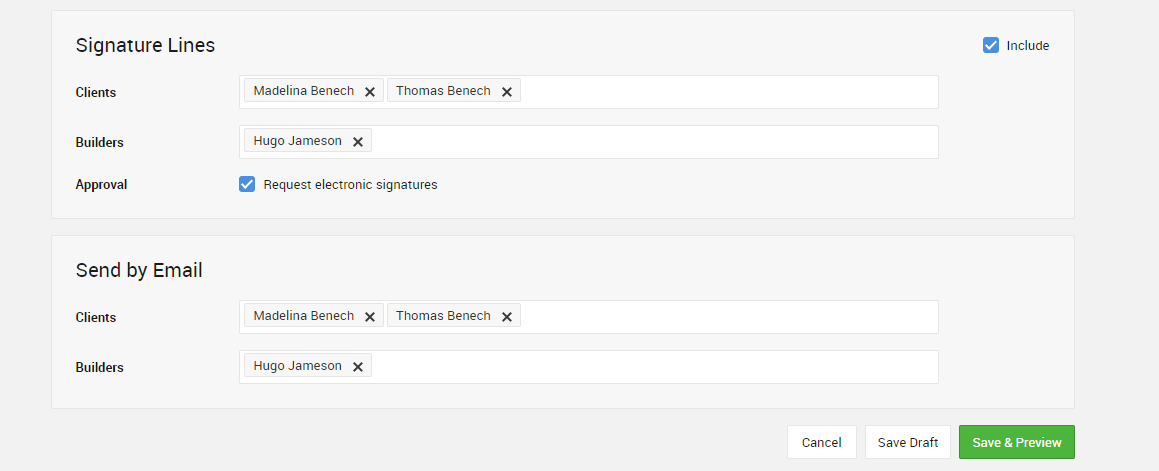
- Clients - Select from the list of clients associated with this project. Each client you select will receive a signature line on the proposal. You'll be able to choose any clients on the project regardless of level of access.
- Builders - Select from the list of team members in your account who should sign this proposal. Each team member will receive a signature line.
- Approval - Check the box if you would like these clients and builders to electronically sign the proposal.
3) Then, use the Send by Email section to select which clients and builder should get notified about the proposal. Each client you select to sign the document will automatically receive an email notification about the proposal. Simply confirm the recipients and decide which team members should additionally get notified.
4) Finally, Save and Preview the proposal to ensure all the pieces you need are in place before sending the document out for approval.
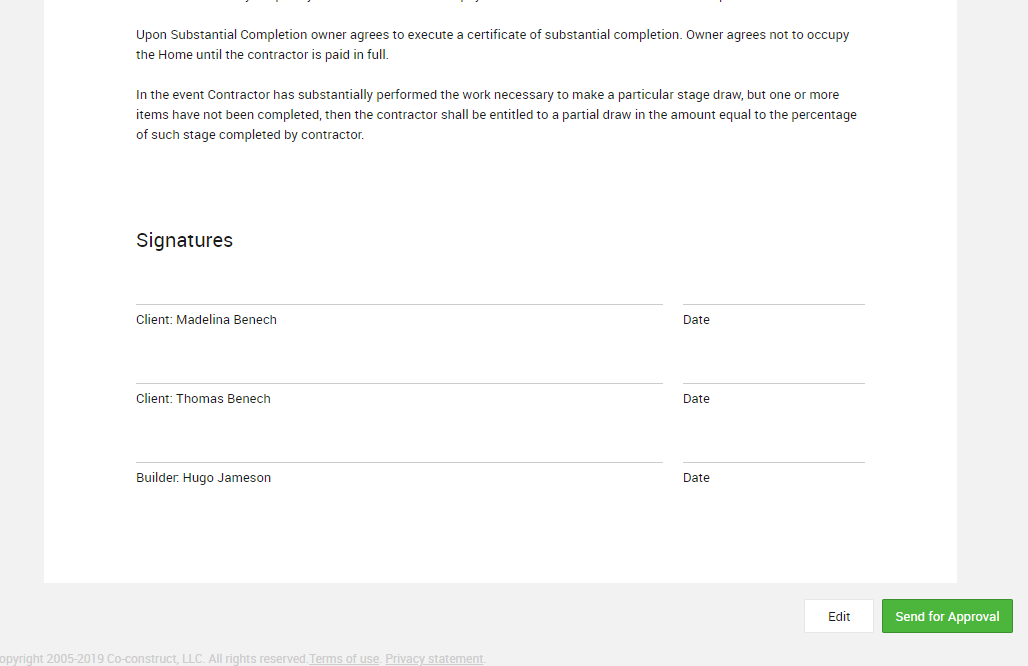
OBTAINING APPROVAL
Anyone selected to sign and receive an email about the proposal will get one immediately after you select to "Send for Approval."
Any client with no access or email only access can easily open the proposal from their email to a new web browser tab where they can few the full contents and then additionally sign the document right from their device (see an example below). Clients logging in can see the proposal right from within the project portal.
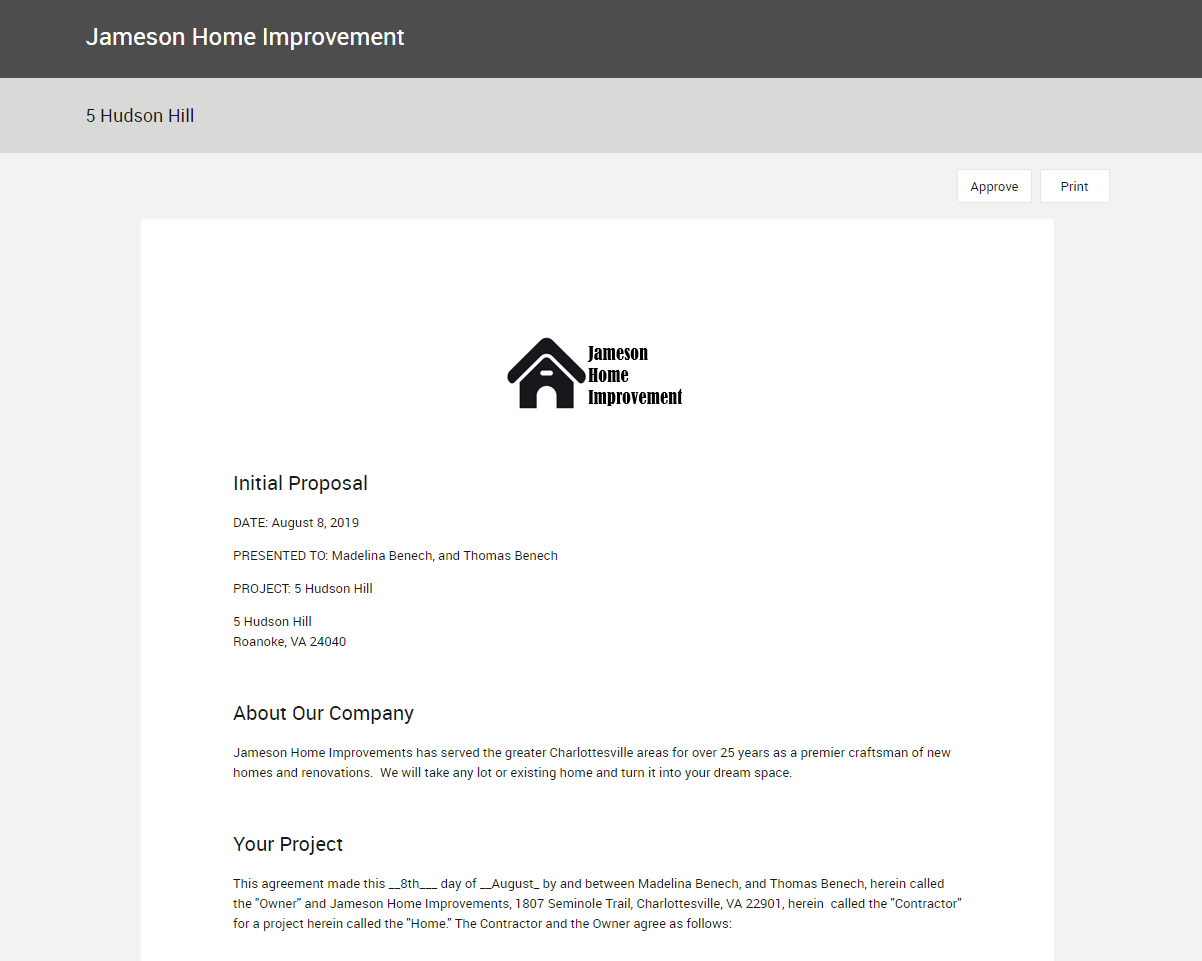
Regardless of the individual, all builders and clients will see their name highlighted in the signature section of the proposal, waiting for them to sign.
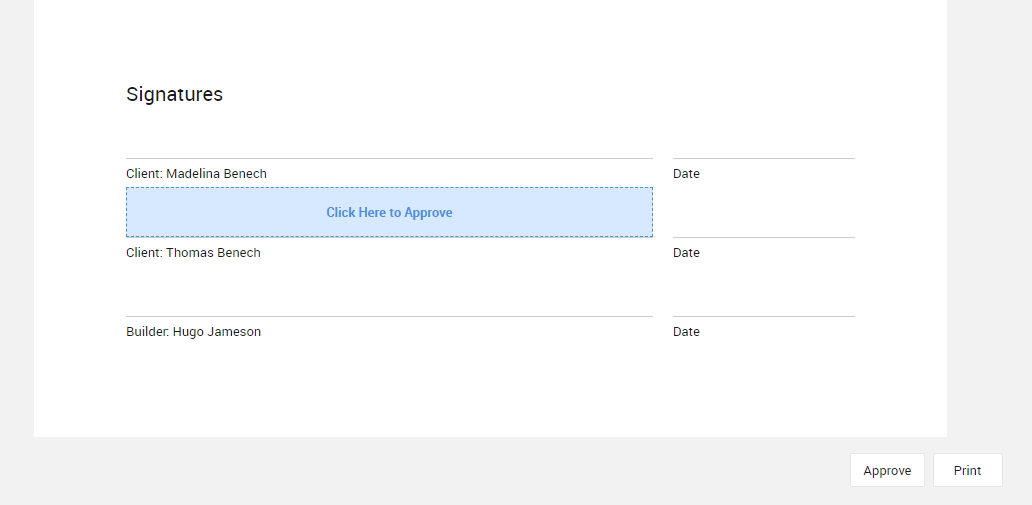
Simply click on your name to electronically sign and approve the proposal.
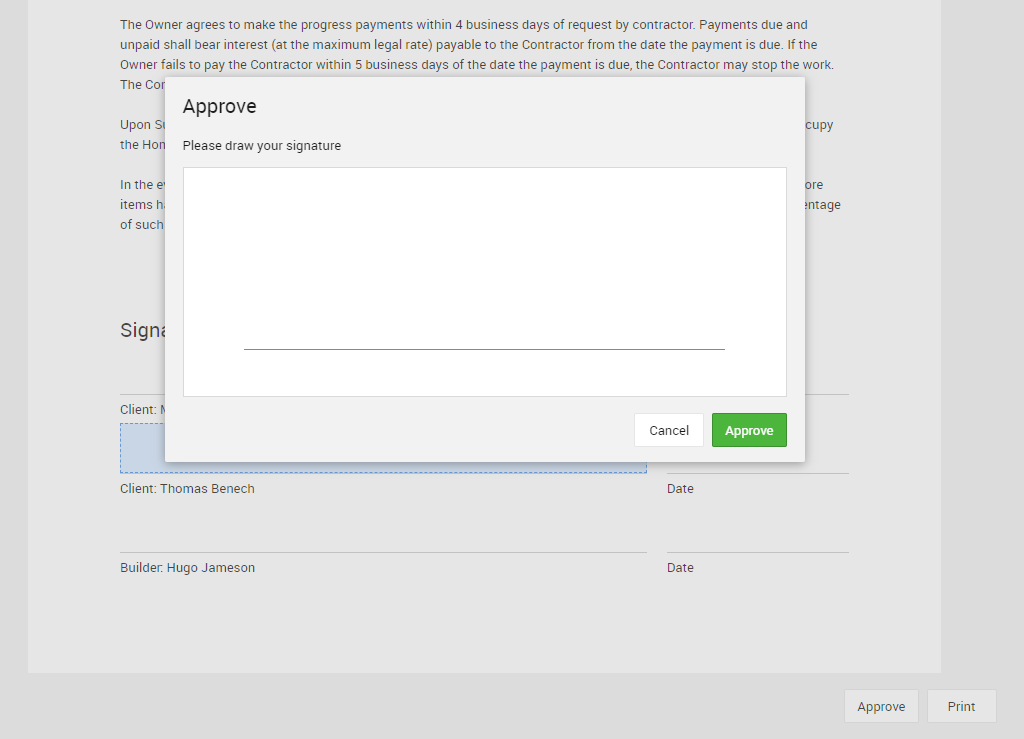
All Done! Each signature is logged in a snap.
Note: This enhanced proposal function is only available on CoConstruct Core, Standard, and Plus plans.
