In order to start pulling labor actuals from QuickBooks Online, you will first need to make sure you have set up the QuickBooks integration. If you have not set up your integration yet, you can find more information on that process here.
CoConstruct will pull the hours, customer, service item details and billable rate from your QuickBooks timesheets to determine what should be entered into the budget of a particular job. You can push this data from your CoConstruct Time Clock or manually enter the data into QuickBooks timesheets.
In this article, we’ll walk through:
- Setting up an Employee’s Default Labor Rate
- Editing Labor Rates by Time Entry
- Setting up a Project to Import Labor Actuals
- How Labor Actuals Appear in the Budget
Setting up an Employee’s Default Labor Rate
In QuickBooks Online, if you are not using the payroll services, you will see the option to set an employee’s default billable rate when setting up the Employee Information:
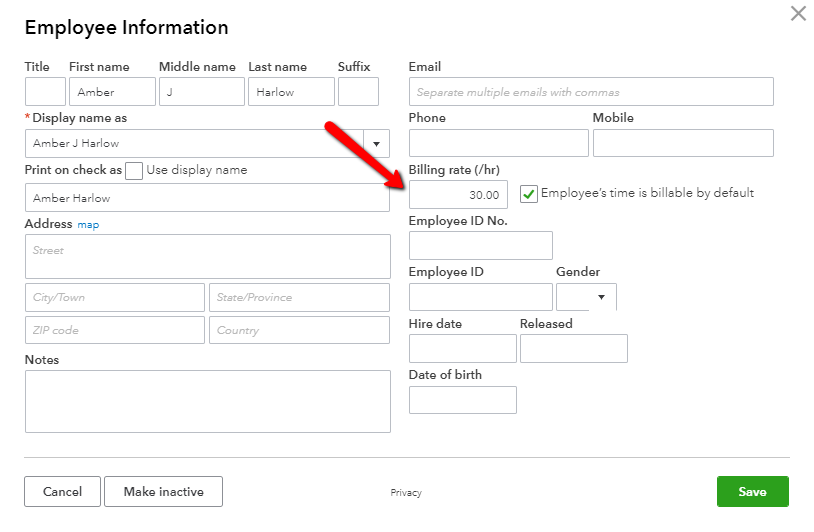
If you are using QuickBooks Online payroll services, the employee’s billable rate is set by entering a billable amount directly on the time entry:


Set this each time you push time to QuickBooks in order to see labor values return to CoConstruct.
How to Determine your Labor Rates
The value you enter here as the Labor Rate will be used to calculate the labor portion of your budget actuals when you sync with QuickBooks. This will typically be your burden rate for the employee including their pay, payroll taxes, workers comp, etc. in order to accurately calculate your cost for the labor. You may want to consult with your bookkeeper or accountant to establish what these values should be for each of your employees.
Editing Labor Rates by Time Entry
With QuickBooks Online, there is only one default billable rate per employee. However, each individual time entry can be updated to a different billable rate.
Editing Single Time Entry: To edit a single time entry’s billing rate, click the “+” icon at the top right corner of QuickBooks Online > Employees > Single Time Entry. Then use the “Recent Time Activity” icon to select the appropriate entry:
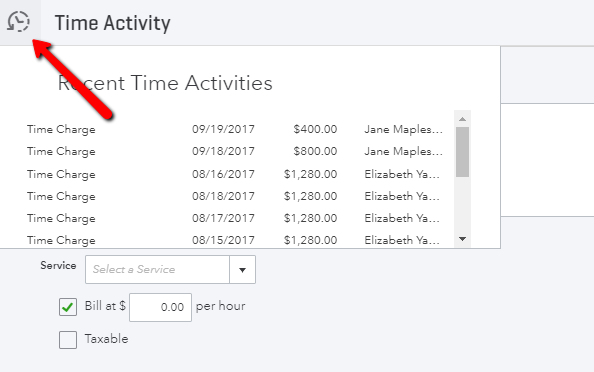
This will open the details of the selected Time Activity where you can update the “Bill at” rate and save the updated entry:
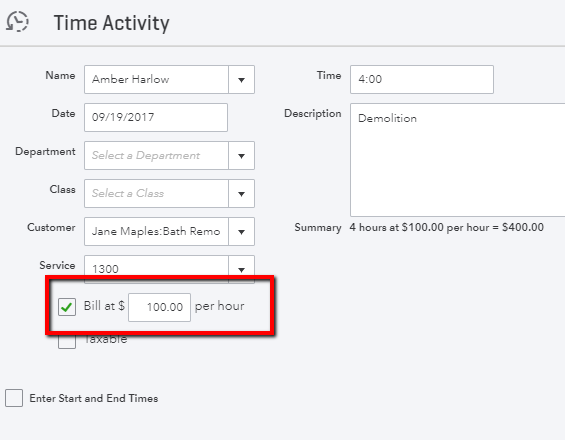
Editing a Weekly Time Sheet: To edit multiple entries for an employee, click the “+” icon at the top right corner of QuickBooks Online > Employees > Weekly Timesheet:
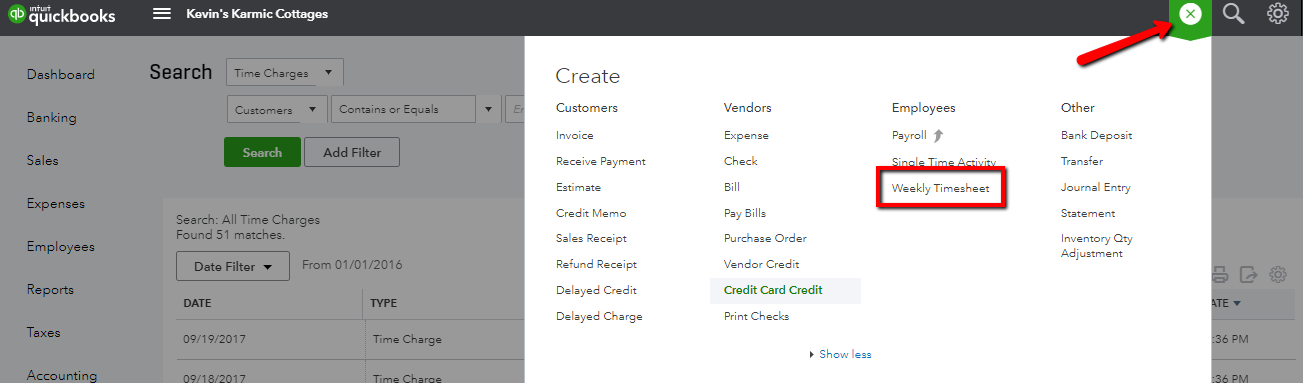
You’ll then select the employee name and week from the drop downs at the top of the page. This format will group that employee’s time for the selected week by Customer and Service Item to allow you to edit the entries in groups.
Each set of time activities will show a “Billable” rate field:

Once you make the necessary adjustments to these billable rates be sure to save the timesheet at the bottom right hand corner of the page before proceeding to the next. These changes will be reflected in CoConstruct at the next sync.
Setting up a Project to Import Labor Actuals
Before you can start pulling labor actuals for a project from QuickBooks, you’ll first want to make sure that the project is linked to the appropriate Quickbooks customer.
To set this up, go into the setup page of the project you wish to pull labor actuals on. In the “QuickBooks Integration” section, choose Link Project > Select the Customer and Job (if applicable) from QuickBooks > check to pull Budget Actuals from QuickBooks > check to Include labor costs in budget actuals.
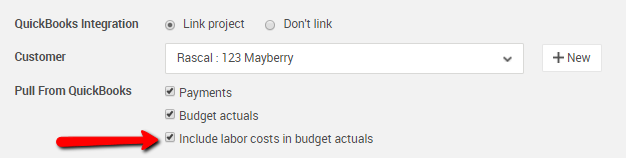
You can also set the defaults on your main Accounting Settings page to automatically set the labor actuals to pull when linking the project to QuickBooks.
**Please note that if you have manually entered actuals on the project’s budget page prior to linking the project to QuickBooks, these will be erased from the project to allow the data to be pulled in from your QuickBooks file.
How Labor Actuals Appear in the Budget
Once you’ve followed the steps above, CoConstruct will be able to pull your labor actuals information into the Budget page. CoConstruct pulls the hours, project, service item and billable rate information in from the employee’s Timesheet in QuickBooks and posts the appropriate value to the corresponding project and accounting code.
Within the budget page, the total dollar amount of your labor actuals for all employees on a certain date and project will appear under the appropriate accounting code.

Now, with your labor costs included in the budget actuals totals, you’re able to get a more complete cost report for your project!
