
Clocking in and out
From your computer, tablet, or phone, pull up the time clock and click the Clock In button to start tracking your time.
You'll be asked for a few relevant details:
Type: Select from your list of available time types. The defaults are Regular, Sick, Overtime, and Vacation, but this list can be completely customized for your account.
Project (optional): Track your time to one of your CoConstruct projects, if applicable. Are you working on admin tasks, or entering sick or vacation time that shouldn't be tracked to a specific project? Just leave the project blank.
Activity: Choose an activity from your list of available time activity codes. This list can also be completely customized and ties back to your accounting codes.
After you clock in, you'll see the new pending entry show up at the top of the Time Clock.
When you're ready to clock out, simply click Clock Out button.
If there are any notes that you want to share around the time, you will have the chance to enter those while you're clocking out.

Clock in or out from any device
The Time Clock is completely available whether you're using the full site on a desktop, laptop, or tablet, or if you're using the mobile app.
All of your time history will be available on all of your devices, regardless of where you're clocked in,.
So you can clock in from your desk and then clock out when you're out in the field. Anywhere, any time, the Time Clock has you covered.
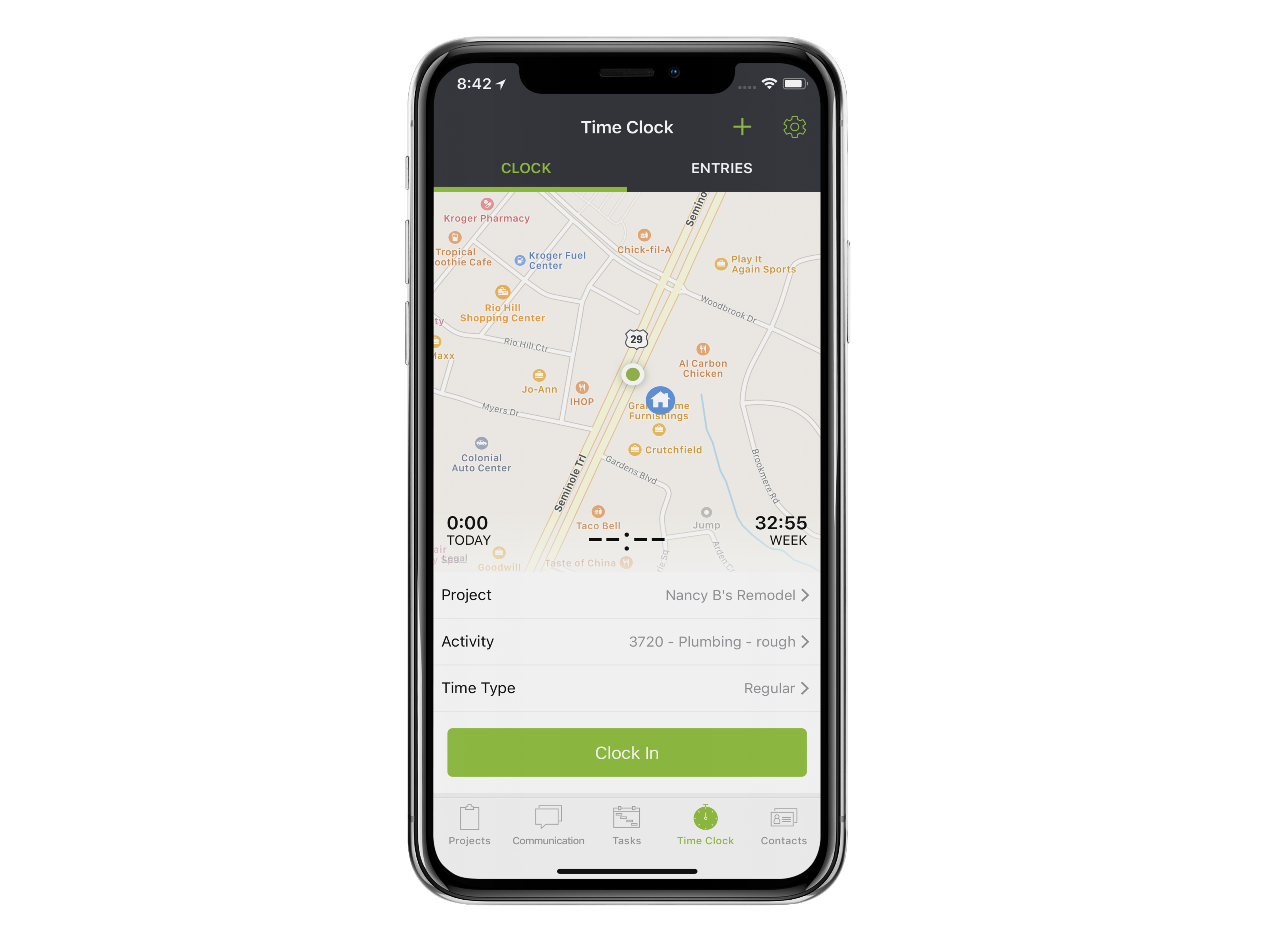
Manually Adding Time
Did you forget to clock in yesterday, or need to track time when you weren't able to clock in?
Simply use the Add Time/+ option to add in all of the details for your time.
You can either enter in your number of hours, or put in your time in and time out and let the system calculate your time for you.
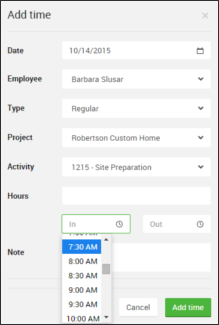
Users with Manage Time Clock permission can even take this one step further to add time entries on the behalf of other employees.
Offline Time Clock Capabilities
Record time even when cell service or an internet connection isn't available.
To enable offline time clock, the user will need to log in and access the time clock initially when the phone is online to download the app information to the phone. When logging in, the user will remain logged in for 30 days without needing to log in again.
Once enabled, the user will be able to access the time clock while the phone is offline. Entries will be stored in the phone's memory until a connection is re-established and the data can be loaded into the CoConstruct system. As such, entries will not be visible to other users until a connection has been fully established it has been uploaded to the system.
Note: The Time Clock function is only available on CoConstruct's Standard or Plus plans.
